Starter Projects
INFO
Creating, updating and managing starter projects is currently only available in StackBlitz Enterprise Edition.
When working on a team, you'll likely want to customize the default starter projects that show up on the StackBlitz dashboard. Sharing common templates that are always one-click away enables seamless prototyping, debugging, and experimentation with your company's design system & internal libraries.
Creating new starter projects
Before starting, make sure that your account has been granted admin privileges. This enables you to customize which starter projects show up on your team's dashboard.
Once your account has been granted admin access, you can create new starter projects that show up on your team's dashboard with the following steps:
1. Fork a base template
To create a new starter project, first fork one of the default project templates that ship with StackBlitz EE.
At the time of this writing these include:
- Angular, which is based on
@angular/cli - React, which is based on
create-react-app - Ionic, which is based on
ionic-cli - Vue, which is based on
@vue/cli - Typescript, which is based on
tsc - JavaScript, which is based on JS enabled
tsc
2. Scaffold out the project's code
In your newly forked project, you can now start adding dependencies and creating files/folders relevant to your starter project.
If you have existing files and folders on your local computer that you wish to use, drag and drop them into the editor and they'll automatically be imported.
3. Give your project a unique slug
At the top of the editor, choose a unique name for this starter project. This will be the project's canonical "slug" ID that we'll use for adding it to the dashboard.
For example, a forked Angular project will have a slug that looks like this:
So if we're creating a custom starter project for our company's internal design system, we might rename it to this:
4. Add your new starter project to the dashboard
To make this template available to your team, go to your StackBlitz dashboard and click the "Customize starter projects" link at the top right above the starter projects section:
If you don't see this link, your account likely needs to be granted admin privileges.
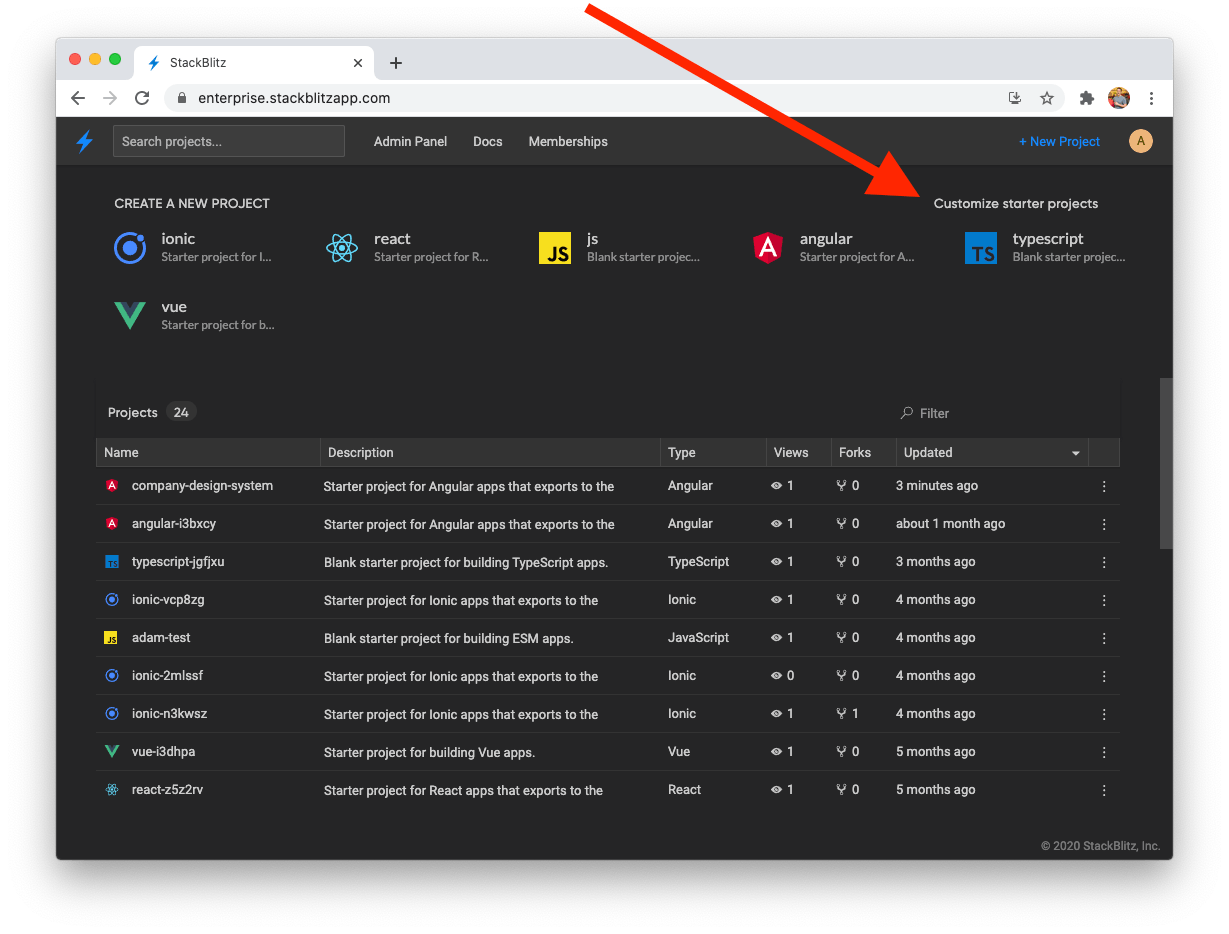
Then, in the sidebar of that page paste in the project's slug ID and click "add":
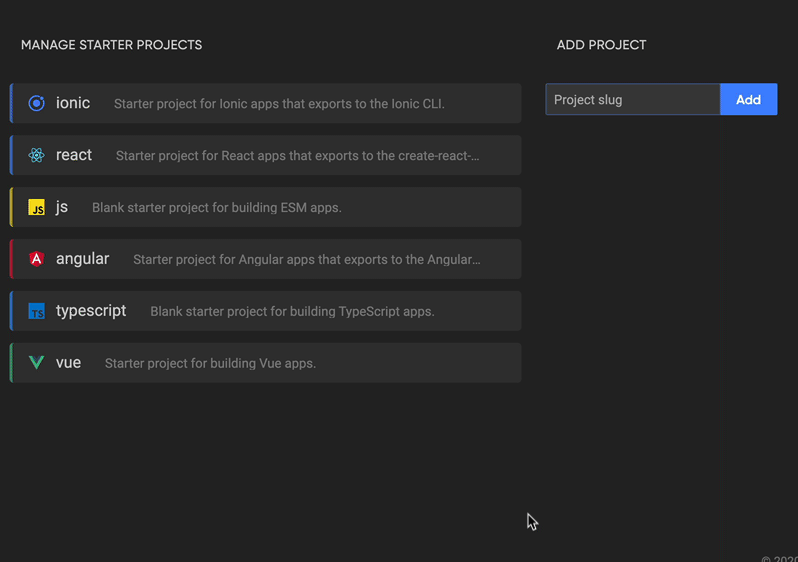
Protip: On this page, you can also drag to reorder the starter projects as they will appear on the dashboard.
When you navigate back to your dashboard, you should now see your starter project listed! Any time you and your team members click this link, it will automatically create a fresh fork of your starter project.
You can also add previously opened projects to your starter projects. Navigate to the main dashboard and click on the three vertical dots to the right of the project. Click on + add to starter projects to add that specific project to your starter projects.
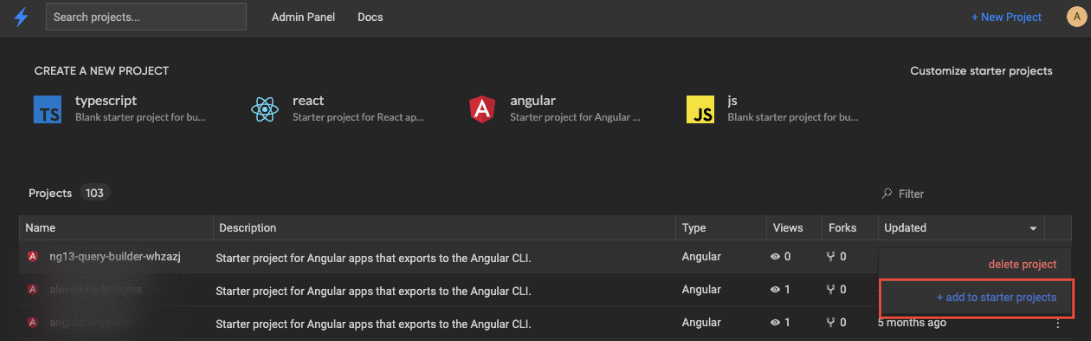
Updating your starter projects
To update the code of your starter projects, navigate to the starter project's URL and make the desired changes.
After clicking the "Save" button, the starter project will automatically be updated and any subsequent forks will be based on the new version of the project.
How to create a "polymer-based" (Static HTML/CSS/JS) project preset in Enterprise
What is a "polymer-based" project?
StackBlitz supports a specific type of EngineBlock-based project which uses a Service Worker to have the browser serve project files as-is and back to itself in the preview.
This can be useful for making simple HTML, CSS and JavaScript demos with no npm dependencies and no JavaScript code transpilation.
Here's an example on stackblitz.com: https://stackblitz.com/edit/web-platform.
Creating a "polymer-based" project in StackBlitz EE
To be able to use the StackBlitz SDK to create projects with the template: 'polymer' option (which selects the polymer preset), the target EE instance must have a project with the slug polymer-base and the preset polymer.
Database seeds for StackBlitz EE don't create this project currently, so let's make one.
The steps below require having admin rights to your StackBlitz EE instance, because we'll use the admin panel to tweak the created project.
- In the current StackBlitz project, go to
index.tsand change theconst origin = "…"value to point to your EE instance. - In the preview iframe, click the "Create static HTML project" button.
This should create a temporary project (not yet saved to the database) using the javascript preset. If you see an error in the preview window at this stage, that's normal and should not be a problem.
- On this temporary project in your StackBlitz EE instance, click the “Fork” button to save this project to the database.
- Edit the forked project's slug to:
polymer-base. - Finally, go to
https://{your-instance}/admin/projects/polymer-base/editand change the value of the “Preset” field fromesmtopolymer, and save the project.
You should now have a project with the polymer preset and whose slug is polymer-base. Don't touch this project in the future (you can make it “frozen” in the project settings in the editor to prevent accidental changes) to make sure the SDK functionality works well.
You can add this project to the list of starters on https://{your-instance}/starters.
If you want to use a different project slug than polymer-base, for example static-html, so that forked projects are named static-html-yzn94i rather than polymer-yzn94i, we recommend forking the polymer-base project, naming the fork static-html, and using that fork in the starters list instead of the polymer-base project.
How to generate a support bundle
Having trouble loading a project? Need to create a support bundle?
A support bundle provides specific logs and analysis that helps our team to troubleshoot to better assist you. We recommend following the steps outlined in Replicated's "Generating Support Bundles" docs to generate a support bundle via the kots dashboard.
Navigate to the kots dashboard and click on the Troubleshoot tab at the top.

Once generated, send this to your Customer Success Engineer or enterprise@stackblitz.com to be looked at for troubleshooting.
