Setting up SSO with Okta
StackBlitz is excited to offer SAML-based Single Sign-on (SSO) to organizations using StackBlitz Enterprise Edition (EE). To enable this feature, you need to be logged in as an admin within StackBlitz. If you are also a company admin for Okta and have the ability to create App Integrations, we can get started! If not, you will need to coordinate with the manager of your organization on Okta.
StackBlitz SAML integration relies on a user-level token. To ensure consistent delivery of SAML services, we recommend using an admin service account email for the admin account such as IT@yourcompany.com to avoid email collisions with other users.
INFO
- After SAML is enabled, all non-admin members in StackBlitz must log in with SAML. Admins can still log in with a password as needed.
- Only StackBlitz admins have the superpowers to enable SAML for the organization.
- StackBlitz offers just-in-time provisioning. This means that if a user logs into StackBlitz for the first time using SSO, an account will automatically be created.
Navigate to Auth Settings Page Within the Admin Panel
IMPORTANT:
Each user account (including the Admin User) must have a unique email address. Use a service account email address (like IT@yourcompany.com) to ensure that the admin account doesn't cause email collisions for SSO users. If your admin email address matches an SSO user's email address, said SSO user will receive an "invalid login or password" error when signing in.
Should this happen, we recommend the following steps:
- Log in as admin
- Navigate to
https://editor.stackblitz.[COMPANY.COM]/users/editto change your email address to a different one. It will show the same screen as the changing email/password when first logging in as an admin, but you only need to change your email.
Begin by logging into your StackBlitz admin account and then click on "Setup Authentication". This will take you to the "Auth Settings" page:
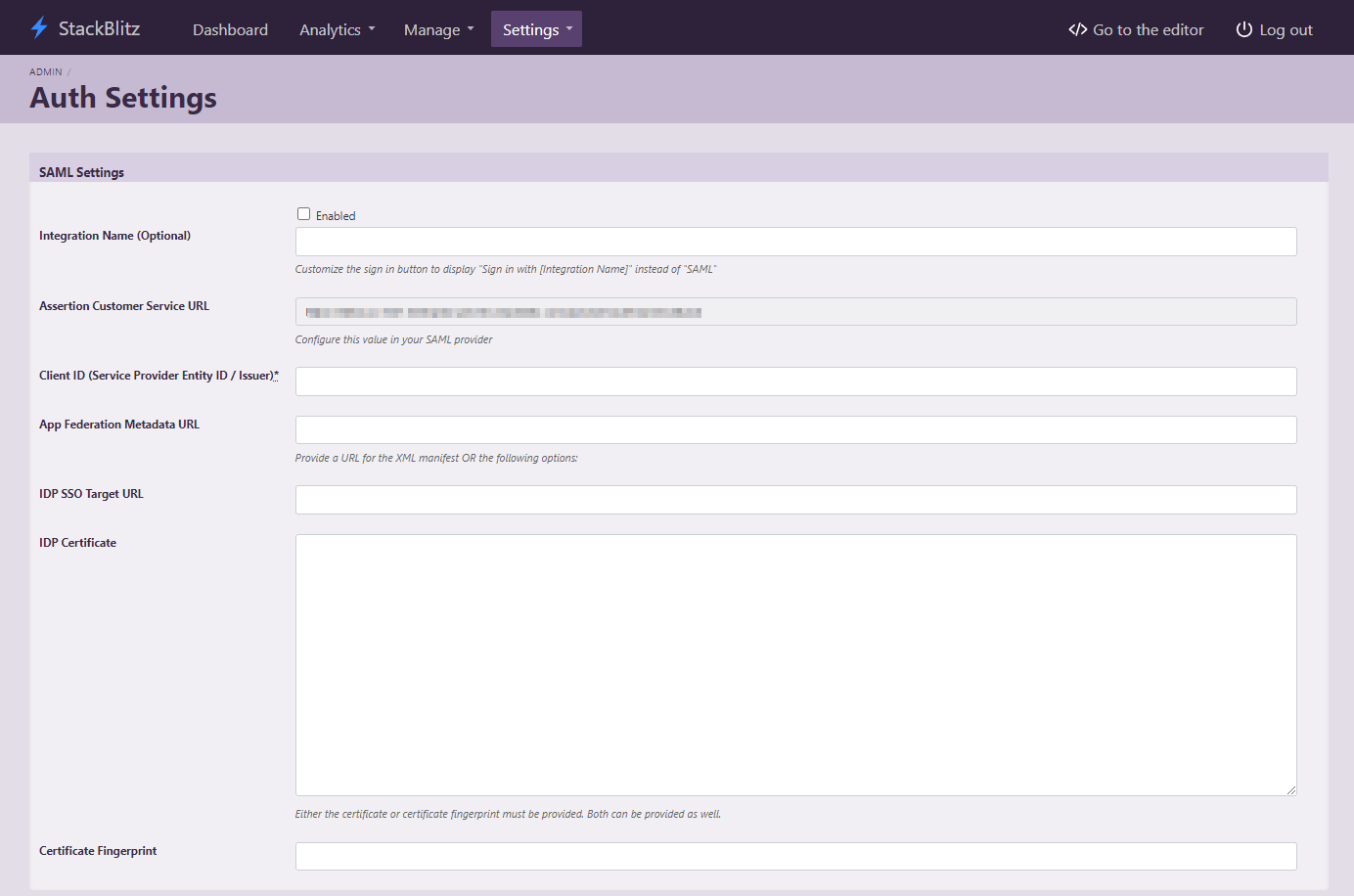
This page can also be accessed directly at https://editor.<Your StackBlitz Domain>/admin/auth_settings.
Creating an App Integration in Okta
Once you have the StackBlitz Auth Settings page open, you'll need to log in to Okta and access the Admin dashboard to create an application. Using the sidebar on the admin dashboard, navigate to Applications > Applications and select the Create App Integration button. Choose SAML 2.0 as the type of application.
![Create a SAML App]./assets/okta-sso/okta-integration.png)
Next, fill out the App name for the SAML integration. This is what the App will be called within Okta. We recommend using the value StackBlitz. You can optionally upload a logo for the app as well.
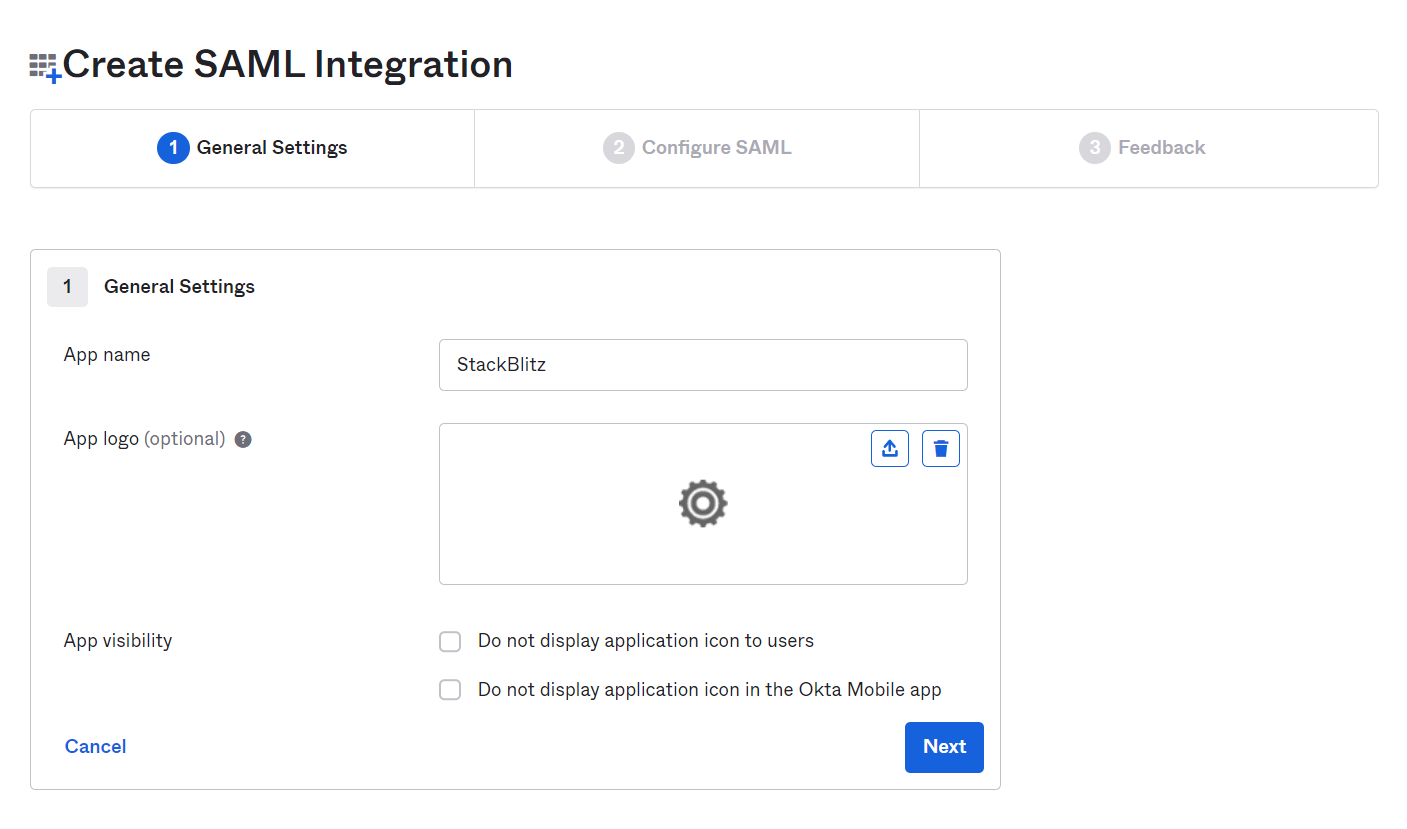
On the next page, you'll need to fill out a few options using values from the Auth Settings page in the StackBlitz admin dashboard.
- For the
Single sign on URL, use theAssertion Customer Service URLfrom the StackBlitz Auth Settings page. - For
Audience URI (SP Entity ID), choose an identifier for the SAML application. We recommend usingstackblitz. Use the same value in your StackBlitz SAML settings forClient ID (Service Provider Entity ID / Issuer). - In the
Attribute Statements (optional)section, you must configure theemailandnameattributes for your users. We recommend usinguser.emailfor theemailattribute, anduser.firstName + " " + user.lastNamefor thenameattribute.
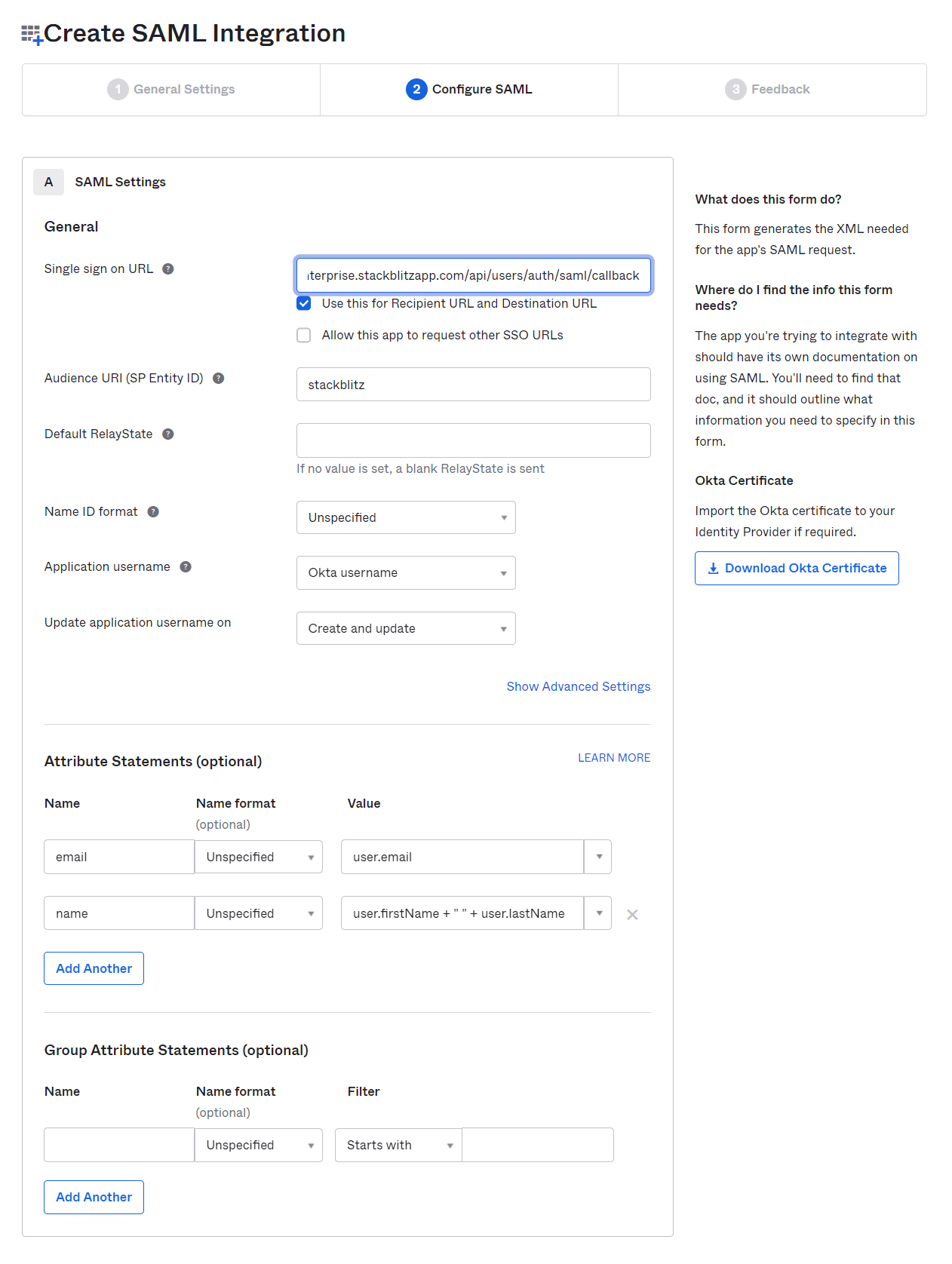
Proceed to create the SAML integration. You'll be prompted with the screen below. You'll need to use the values from this screen to configure the SAML integration within StackBlitz.
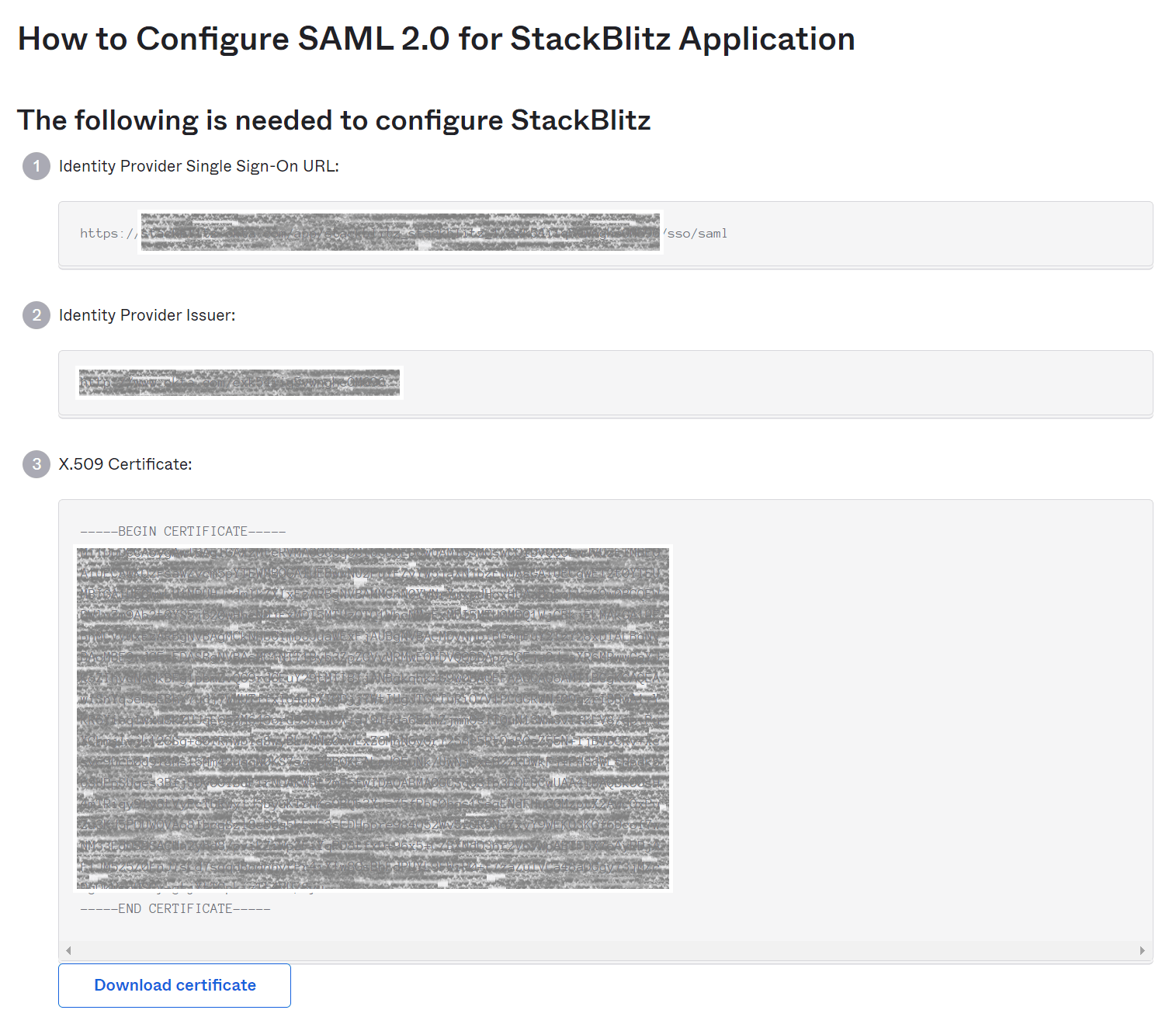
Configuring StackBlitz SAML Settings for Okta
In your StackBlitz SAML Settings, configure the following values:
- For
IDP SSO Target URLin StackBlitz, use theIdentity Provider Single Sign-On URLvalue from the first section in the screen above. - For
IDP Certificate, copy and paste theX.509 Certificatevalue from the third section in the screen above. - For
Issuer (Service Provider Entity ID), make sure to use the same value that was specified forAudience URI (SP Entity ID)when creating the SAML app in Okta. - Optionally, you can specify a custom
Integration Name(for instance, "Okta") to change the text on the login pages of StackBlitz to saySign In With <Integration Name>.
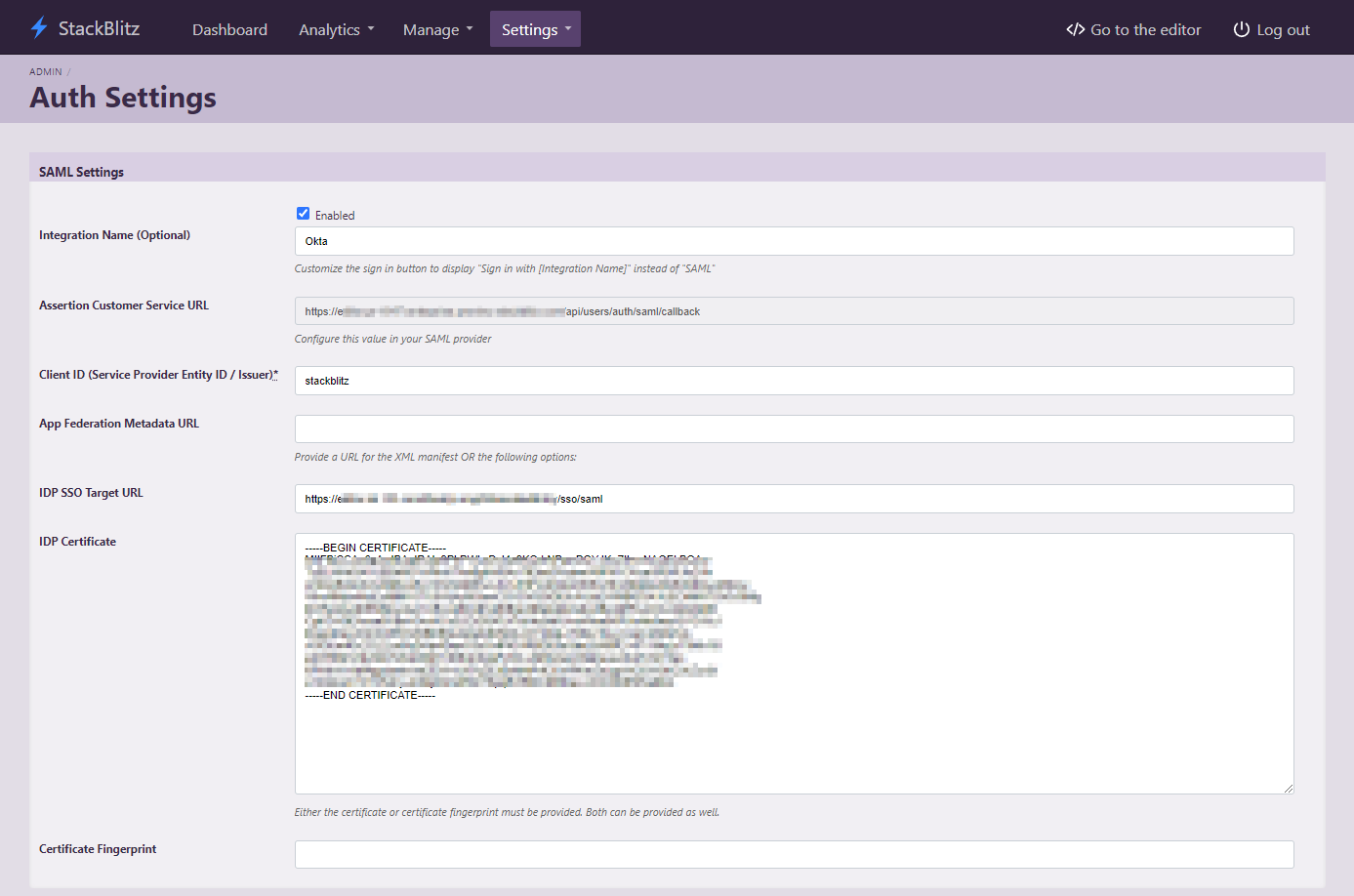
Finally, ensure the Enabled checkbox for SAML Settings is checked and hit the Save Auth Settings button. StackBlitz should now be configured to log in with Okta. Once users or groups have been assigned to the StackBlitz SAML app within Okta, you should be able to log out of the admin panel and log in via Okta!
Adding Assingments to the StackBlitz SAML app
In order to provide the best user experience for your developers, we recommend providing access to StackBlitz by utilizing Okta groups. While you can provide access to individual users on a case-by-case basis, this can prevent users from accessing the application in a self-service manner.
To provide a group of users access to StackBlitz, navigate to the StackBlitz App page within the Okta admin panel and select assignments tab. Then click on the Assign dropdown and select Assign to Groups.
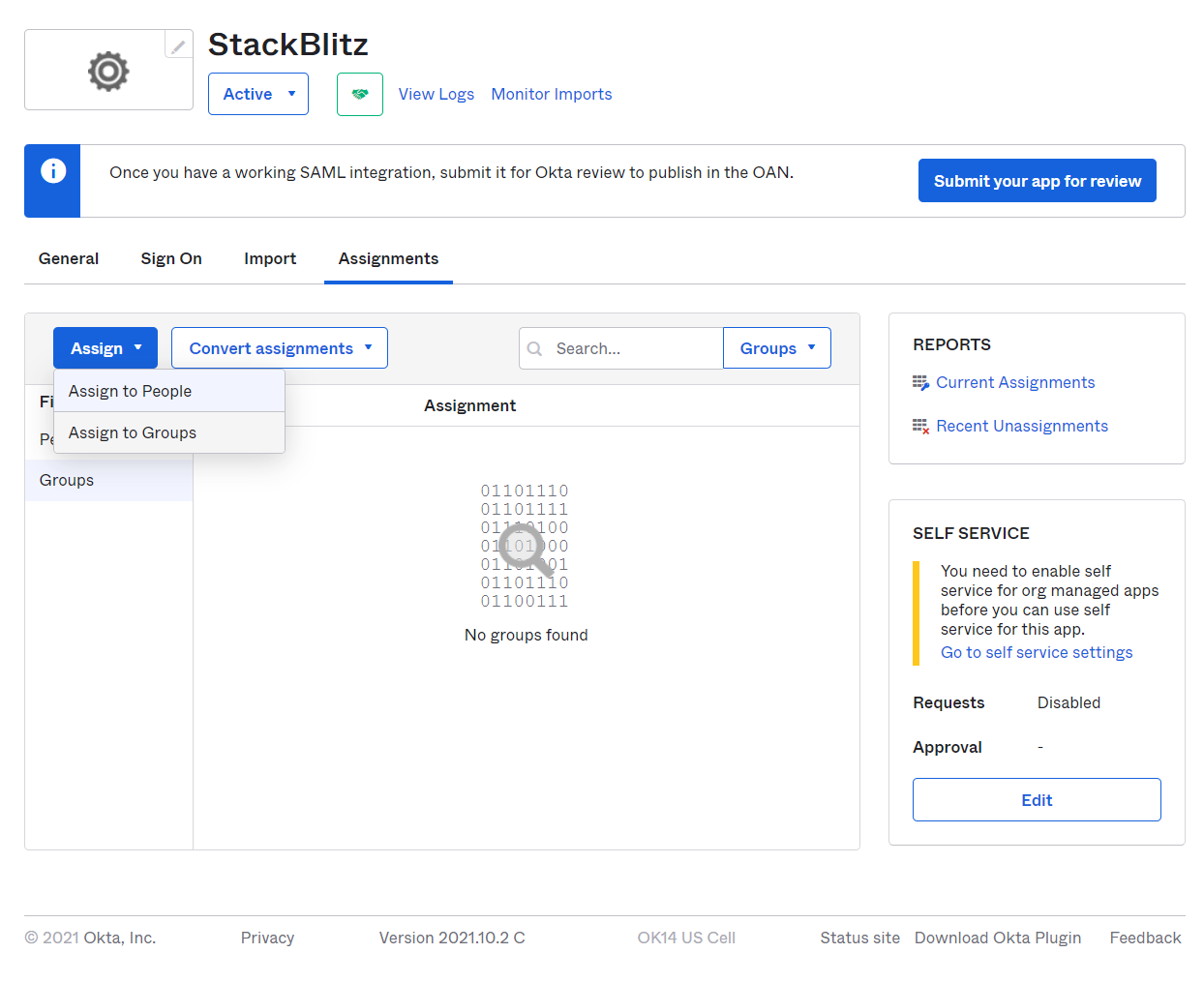
Select a group that encompasses all potential users of the application. If there are no specific groups representing your user base, we recomend using the default Okta group Everyone. Click Assign next to the group you'd like to assign the application to.
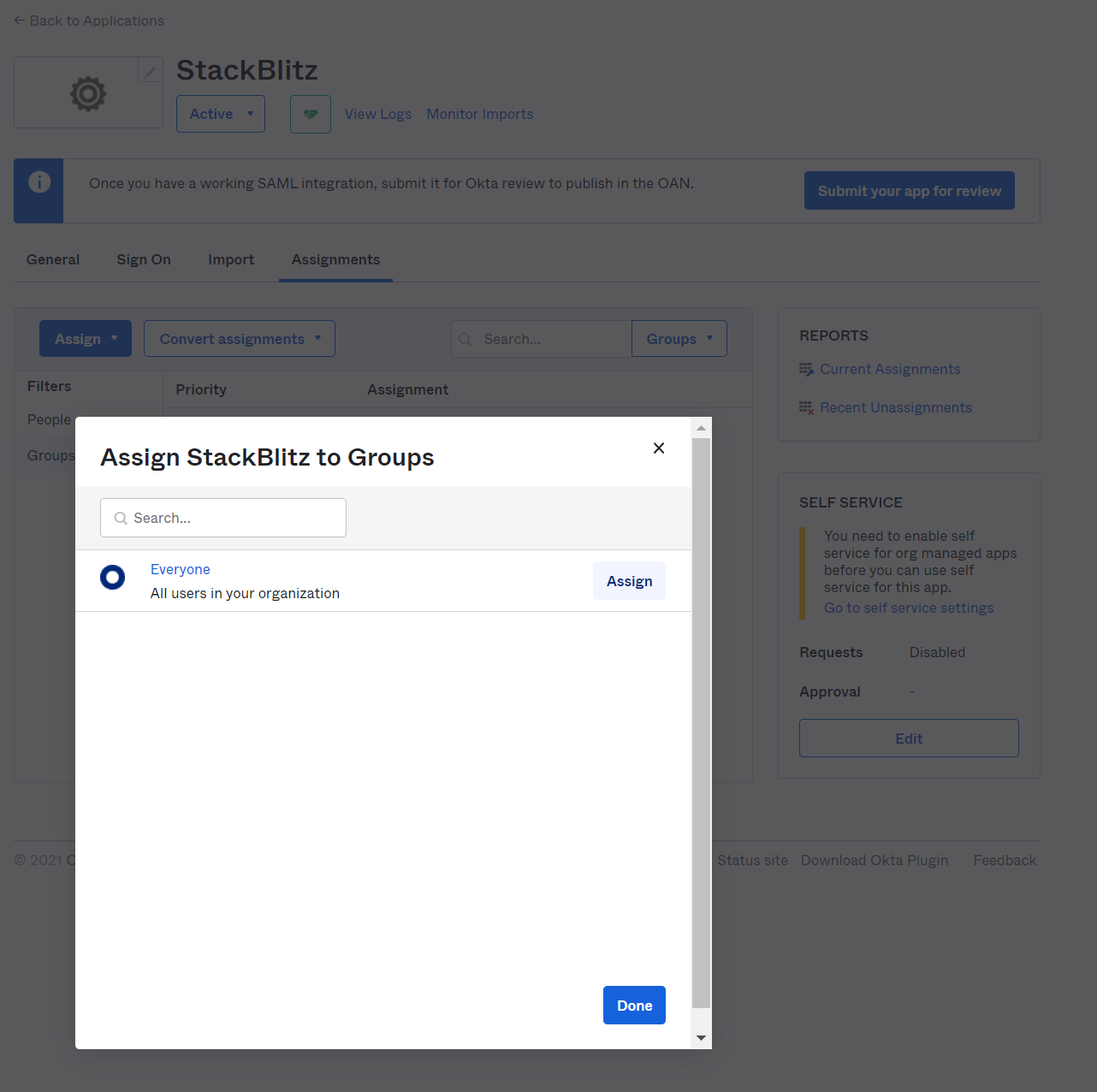
Once completed, you should be able see the group in the Assignments section of the SAML app.
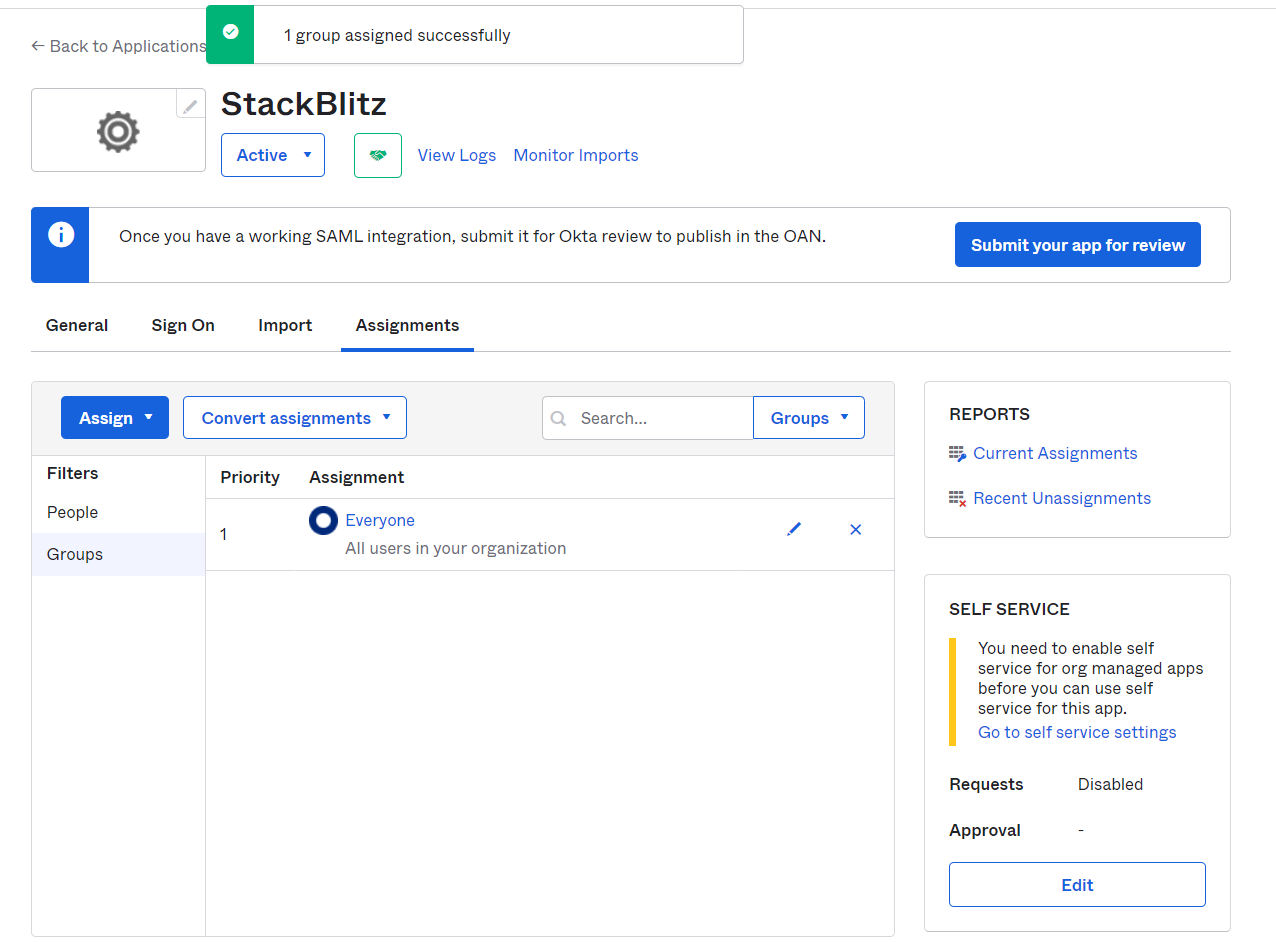
If you need a more customized assignment for your installation, reach out to your Okta administrator for assistance.
Troubleshooting
Unable to log in after following these steps? Verify the following information:
- Check to see if
Audience URI (SP Entity ID)in the SAML app within Okta andIssuer (Service Provider Entity ID)in your StackBlitz SAML Settings are configured to the same value. - Make sure the email address for the
adminaccount doesn't collide with another user's email. - Make sure the user you're trying to log in with has an assignment for the SAML app within Okta.
If you're still unable to login after verifying these things, please reach out to enterprise@stackblitz.com for support.
